Click  to
start with a cleared screen.
to
start with a cleared screen.
Enter the following information in the area below the Search grid:
Click  to
start with a cleared screen.
to
start with a cleared screen.
Enter the following information in the area below the Search grid:

Leave the ID/Code text field blank. The recipe ID will automatically be assigned by the Menus program. It will start with an ‘R-‘ and then be followed by a four digit numeric code.
Enter a short name for this recipe (up to 20 characters) in the Name text field. This will be printed on the Public Calendar.
Enter a description in the Description text field. This can be a longer, more specific name for the recipe. It is used in menu planning and analysis, and must be unique for each recipe.
Check the Inactive box to label an inactive recipe, if applicable.
Enter the number of servings this recipe makes in the Servings text field. This information is used in nutrient analysis.
Enter the serving size information for this recipe using the three fields available in the Serving Size text field.
Select a Recipe Group from the Group dropdown list.
Enter the source for this recipe (i.e. cookbook, USDA) in the Source text field. If you leave this blank, it will be set to Local.
Select from the HACCP Process dropdown list if applicable.
The Community Cookbook allows you to share your recipes with other Meals Plus districts.
When
you are ready to share a recipe, click the  button.
button.
Select your state from the State dropdown list and click Continue.
The recipe is automatically shared to the Community Cookbook, which is accessed under Utilities.
Once a recipe is shared, the Share button disappears and is replaced with the date the recipe was shared, who shared the recipe, how many times it has been downloaded by other districts (both of these are displayed when the mouse hovers over the date), stars and a number for a rating system and links to Unshare and Update the recipe once it has been shared.


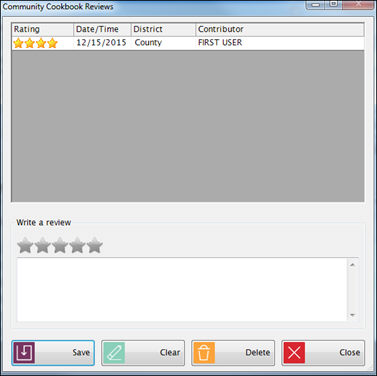
Now you are ready to enter the Ingredients for this recipe.
 Shortcuts
for Creating Recipes
Shortcuts
for Creating Recipes