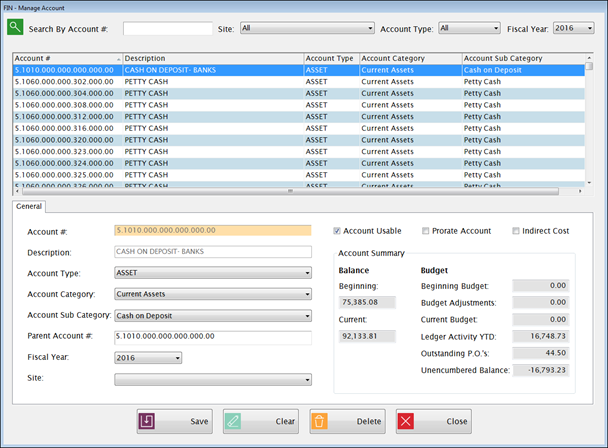
This screen is for viewing and editing account information.
If you are using imported general ledger data, you will not be able to add new accounts, and most of the account information you see in this option is read-only.
However, there are several Account fields that are managed in Meals Plus that are not affected by importing.
If you are using manualdata entry, you can add new accounts and edit most of the fields on this screen.
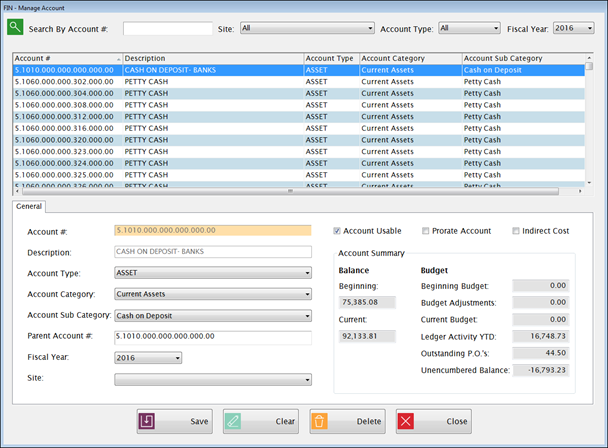
Click on any column heading in the grid to Search By that column.
Select from any of the Site, Account Type, and Fiscal Year Filters dropdown lists to filter the grid and limit the data displayed.
If you are using imported data from Sunpac general ledger, your accounts will be set up and updated automatically whenever you Import Account Info.
The following fields can be edited in Manage Accounts and will not be overwritten by future imports:
Account Category, Sub Category, Parent Account, Site, Prorate Account and Indirect Cost.
Site determines which Site the account activity is reported with on the Income Statement and Plate Costs reports.
If the Location segment of the account code is a valid POS Site Id, the account Site assignment is automatically set up on Import. You can edit site assignments manually if you like.
Example:if there are two schools operating in one cafeteria, you could combine them for reporting purposes by assigning all their expense and revenue codes to the Primary site.
Any expense or revenue account that is not assigned to a site can be prorated (shared among multiple sites). Check the Prorate Account box and click Save.
Check the Indirect Cost box for accounts that are Subject to Indirect Cost – not the Indirect Cost Expense account itself.
The following imported fields cannot be modified in Meals Plus:
Account Type: If changed, it will revert back to the type that exists in the general ledger on the next import.
Account Usable: If this box is unchecked, marking an account as not usable in Meals Plus and the general ledger is LINQ, it is unusable because today’s date (or the last time it was imported) does not fall within the account’s effective date range in LINQ. However, if a usable general ledger account is unchecked in Meals Plus, it does not automatically set it back to usable on future imports.
This screen is used for setting up Accounts manually when General Ledger type is set to Other (in Control File) and Flat-File import is not used.
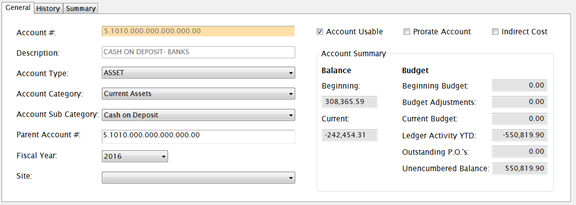
Enter the Account number in the Account # text field. It is formatted automatically based on your pre-defined Account Structure.
Enter a Description. This is required.
Select Asset, Liability, Reserve, Revenue or Expense from the Account Type dropdown list. This is required.
Select a category and subcategory from the Category and Subcategory dropdown lists. They are used for grouping accounts on the Financial reports. This is optional.
Parent Account will default to the same number as the Account Number and does not need to be changed.
Select an existing year from the Fiscal Year dropdown or enter a new fiscal year to set up a new one. This is required.
If this is a Revenue or Expense account, select the Site that you want this account to be reported with on the Income Statement from the Site dropdown list.
Check the Account Usable box if the account is currently active.
Check the Prorate box if the account is to be prorated. Only accounts that are not assigned to a specific site can be prorated.
Check the Indirect Cost box if this is an expense code that is subject to indirect costs.
Account activity and balances can be modified under Account Data Entry (if you are using manual data entry).
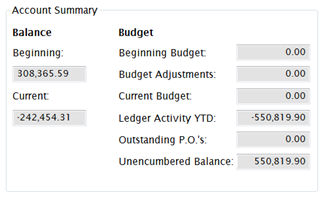

Click Save here to save your changes.
Click Clear to clear the screen without saving changes.
Only zero-balance accounts can be deleted with the Delete button.
Click Close to close the screen.
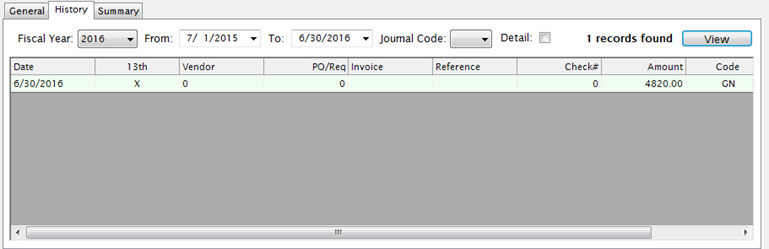
When you open the screen, LINQ will default to the last 30 days. If you select a Fiscal Year it will filter the date range to dates within that year. If you leave the Fiscal Year selection blank, you can select dates from different fiscal years.
For Sunpac, select a Fiscal Year and then select a From-To date range within that year. Sunpac history is limited to one fiscal year at a time.
Journal Code should be left blank if you want to select all journal entries. Options are:
If Detail is checked, it lists each entry separately. If unchecked, it summarizes to one entry per account per day.
Click View History to display the data in the grid. If the selection includes a large number of entries, only the first 5000 will be displayed.
This tab shows the account’s beginning balance and each month’s activity from both Meals Plus and the General Ledger.
If there is a difference, it means that activity has been posted in the general ledger that has not been imported into Meals Plus yet.
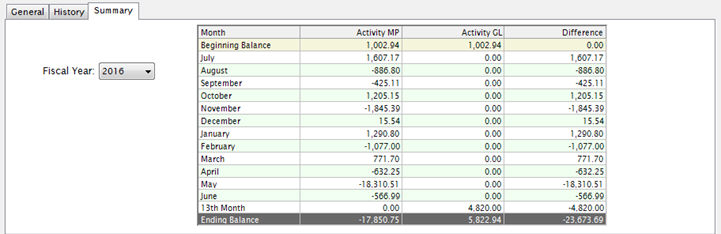
To re-sync the Account History, use Import Account Info (under FIN: Utilities) to import the GL changes into Meals Plus.
©2018 EMS LINQ Inc.
FIN version 9 Help, revised 08/2018