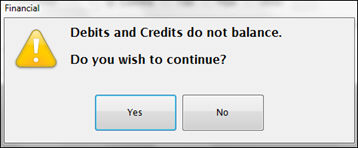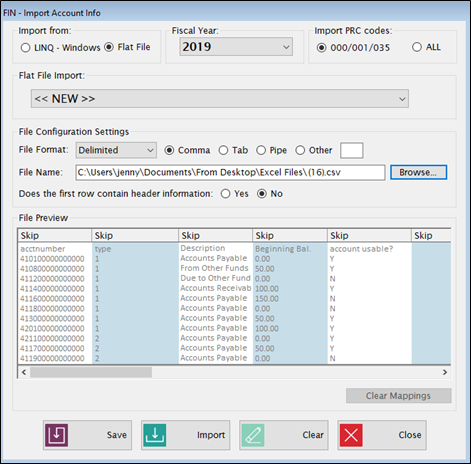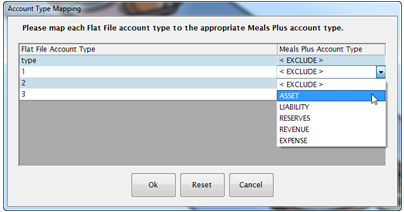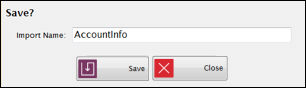Import Account Info
Notes about Importing Data
Imported data is generally read-only in the Financial screens.
-
If data is imported for a fiscal year,
the data entry screen for that year is not editable.
-
This is done in order to keep imported
data synchronized with the general ledger that you are interfacing
with.
-
If changes are required, they need
to be done in the general ledger and picked up in Financial by running
another import.
Imported and manually entered data can’t be mixed within the same fiscal
year.
If Debits and Credits do not balance in the general ledger, you will
get an error message but you can continue with the Import if you wish.
Import from LINQ and Sunpac General Ledgers
This gets all accounts for the selected fiscal year from the LINQ or
Sunpac general ledger where Fund = 5
and PRC = 000, 001 or 035 or ALL. It also gets beginning balance,
beginning budget, monthly activity, and budget/PO activity.
-
Account #
and Description are imported
from the general ledger and cannot be changed in Financial.
-
Account Types
are based on the standard NC chart of accounts.
-
Account Categories,
Subcategories, and FC1A
line numbers are set up as needed and assigned to accounts based
on the standard NC standard chart of accounts.
-
Prorate Account
is not checked or unchecked automatically on Import. It is only updated
from Financial.
-
Indirect
Cost is checked by default for
expense codes with Object codes 100-199, 200-299, 312, 332, and 411.
However, if Indirect Cost settings are changed in Financial, the changes
will not be overwritten on the next import.
-
A
warning message will display if Debits and Credits are not equal.
You can still run the import, but Financial reports (Trial Balance
and FC1A) will not be balanced.
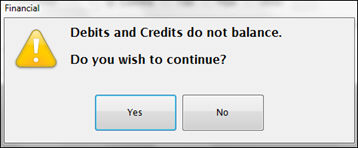
- This
warning message could be due to one or more things:
- Finance
has started using fund 5 for something other than child nutrition and
the General Ledger does not balance by PRC (Program Report Code).
- Fund
5 as a whole is not balanced. Finance sometimes ‘rolls’ balances
from 6/30 (previous fiscal year) and that can throw off the debits and
credits.
- Click
YES to continue and troubleshoot
this message. It will
then populate Meals PlusFinancial so the user can
view the amount/month the debits/credits are off (run Trial Balance or
the FC1A). Take note of which month the accounts were out of
balance to help Finance determine the amount, or when the accounts became
out of balance. Once corrections are made in the General Ledger,
another Account Information Import will pull the changes from the
General Ledger into Meals Plus,
and debits and credits should be equal again.
Flat File Import
This may be used to import account data if a connection to the general
ledger database is not available or for general ledger type Other.
-
The required fields for Import (Flat
File) are Account Number, Description and Account Type. This will
give the minimum information that you need to set POS Accounts so
you can Export Journal Entries and Update General Ledger from Accountability.
-
If you want to run Financial reports
that include account activity, you will also need to import the beginning
balances and monthly activity. Budget and PO data are optional.
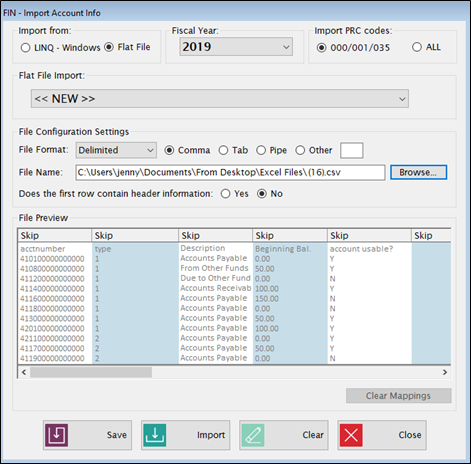
File Configuration Settings
File Preview
-
Map the data columns to corresponding database
fields.
-
Click
on a column heading to open a dropdown list of available fields and
select the appropriate one.
-
If you are
using a Fixed format: to select a column, highlight the first character
and then hold down the shift key and click on the end character.
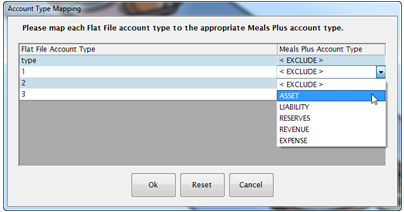
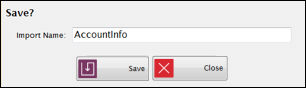
©2018
EMS LINQ Inc.
www.mealsplus.com
FIN version 9 Help, revised 10/2018