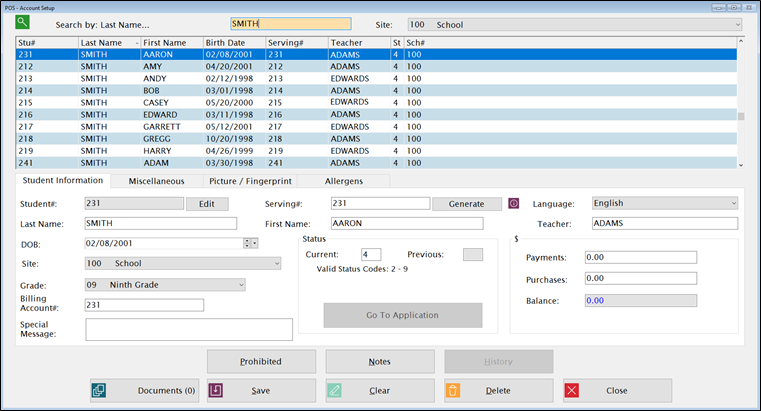
Each student and staff member in the school district is assigned an individual account to track purchases and payments. This is where you can view, edit or add new accounts.
With Initial Account Setup, you can add individual accounts using this option, or you can use Import Students (under System Management: Administration) to import student accounts from an external student management database.
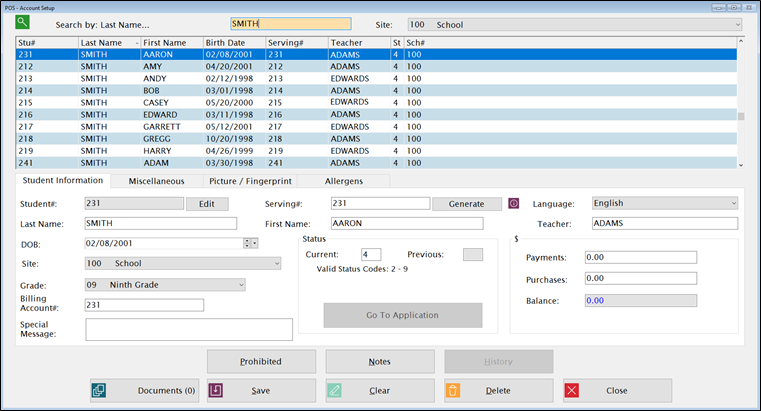
Start with a clear screen and enter the Student#. Fill in the rest of the fields as shown below.
Select the Site you want to work with from the dropdown list at the top. (If you only have access to one site, it is pre-selected automatically.) A list of students will display in the grid at the top.
The account information is shown on three tabs:
Each account can have two different ID numbers in POS: Student Number and Serving number.
Student# is the main ID number that is used to identify a student throughout all the Meals Plus products. It is usually assigned by the school district or state agency. This is required for all accounts and must be unique. It must be numeric and 3-12 digits.
Serving# (PIN) should be the same as the Student # or it can be a shorter number that is assigned for serving meals in the cafeteria. It must be numeric, at least 3 digits and unique for each student. You can use the Generate button if you want the system to assign a Serving#.
Student# for one student cannot duplicate the Serving# of another student, and the Serving# of one student cannot duplicate the Student# of another student.
When an ID number is entered on the serving screens, it searches on Serving# first, then on Student#.
©2019 EMS LINQ, Inc.
POS Version 9, revised 04/2019