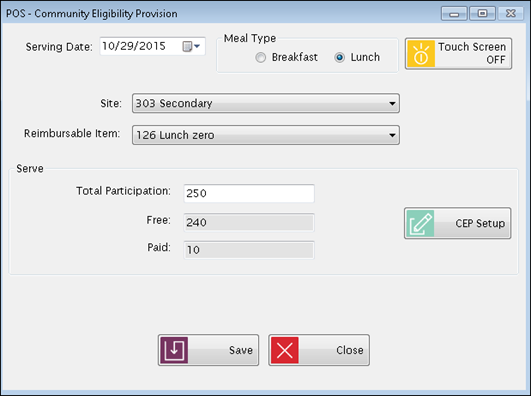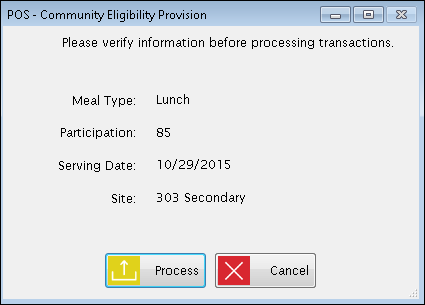Serve Community Eligibility Provision
The
Community Eligibility Provision (CEP)
allows eligible schools to provide meal service to all students at no
charge, regardless of economic status. The
CEP uses direct certification data and does not rely on annual household
applications that have used in the past to determine free and reduced-priced
lunches availability.
Once the site or district has been approved
for CEP status by the state, the user can use this option to allow all
students that are status 2, 3, and 4 to eat free and be counted as an
“all group” or status 2 students. This
will only be able to run/process once per site per meal per day and is
not available offline.
NOTE:If
a student is transferred from a CEP site to a non-CEP site, a 10-day grace
period will apply to that student where they are a status 2 to allow the
parents time to complete a Free & Reduced application. After
the 10 days, the student will become a status 4 if an application has
not been submitted.
NOTE:At
the beginning of the new school year, import the student file before setting
up the provisional site information.
How To Set Up, Serve and Process Community eligibility Provision (CEP)
When a district has a site(s) that become CEP eligible, follow these
steps in POS:
STEP ONE—Set up a CEP Site
(to be completed by an Administrator):
- Go
to POS:
Administration: Site Setup—If the site participates in the provision
Community Eligibility Program, select CEP
from the Alternate Provision
dropdown list.
- Go
to POS:
Administration: Item Setup—create a new item with the correct
meal prices. Statuses
2, 3 and 4 should all have a price of $0.00. Example: You can use CEP Breakfast/CEP Lunch for all statuses—just ensure statuses 2, 3 and 4 have no price and the other statuses have the correct meal price entered in their fields. Since CEP only applies to student statuses, the teacher/adult/food server worker statuses will be charged correctly.
- Go
to POS:
Serve: Community Eligibility Provision—click the
 button
to set up.
button
to set up.
NOTICE: To
enter or update the Identified Students (%), ensure the security setting
Modify CEP is checked in
SYS: Security: User Group Setup. If this is unchecked,
the user can see the percentage but cannot change/update it.

- Select
a year from the Fiscal Year
dropdown list.
- The
default is the current fiscal year.
-
Select
a school site from the Serving
Site dropdown list.
- This
defaults to site you are logged in to.
- Enter
a percentage and a multiplier in the Identified
Students (%).
STEP TWO: Serve CEP Meals (usually completed by a Cashier)
- By Student: Serve
students and others individually through the POS: Serve: Breakfast/Lunch
screen using the correct CEP item code.
OR,
- Bulk Processing: Serve
students and others all at once through the POS: Serve: Breakfast/Lunch
screen by using a clicker or any method to count the overall total participation
on any given day for each meal served.
- Count
the number of students getting a meal on a day so you can enter a total
participation on the screen in Step 3.
- Enter
the Total Participation (number of meals served) in the appropriate field
on the screen in Step 3.
THEN,
-
Return to the POS: Serve: Community Eligibility Provision form to process the participation. The program will automatically apply the percentages to calculate the number of Free and Paid meals to be claimed.
- Free = Identified Students
% * Multiplier * Total Participation (always round up to the next nearest
integer)
- Paid = Total Participation
– Free
STEP THREE: Process CEP Meals (usually completed
by Cafeteria Manager)
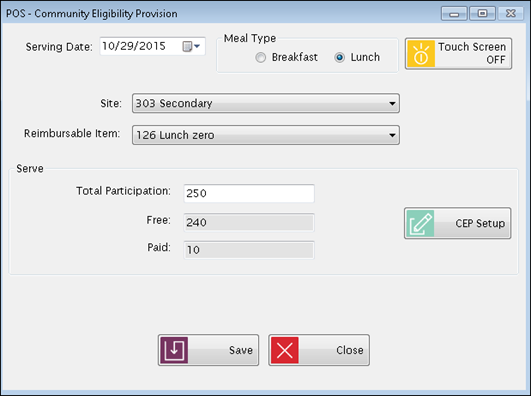
- Select the Serving Date from the Serving Date field.
- Select Breakfast or Lunch from the Meal Type field.
- Select the qualifying site from the Serving Site field.
- Select the Reimbursable Item served from the Reimbursable Item field.
If you have multiple items served (i.e. Reimbursable Meal and Salad Bar), you can select either one before processing. The calculation is based on total number of students eating, not what they are eating. That information is used elsewhere (such as Sales Analysis report) if you are using the Serve: Breakfast/Lunch screen to track who eats and what is eaten.
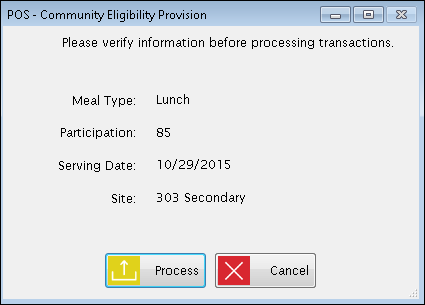
- Click Save.A process screen will display; this is when the total numbers are calculated.
- Verify the information is correct, especially the Participation number, and click Process.
- A message displays once the processing is complete. This step must be done for each meal at each site.
- If a meal and site have already been processed, a message will display saying that it’s been processed.
©2018
EMS LINQ, Inc.
www.mealsplus.com
POS Version 9,
revised 03/2018
 button
to set up.
button
to set up.