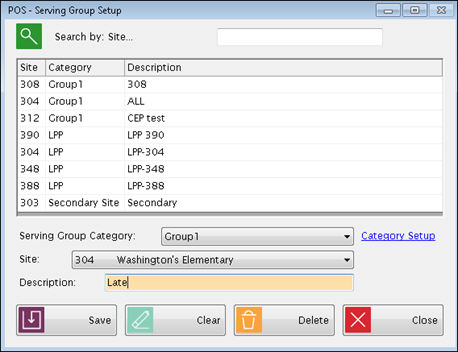
This feature can be used for serving groups of students all together on one serving screen. It is similar to Serve By Teacher but the grouping is more flexible.
Example:If students come to the cafeteria for breakfast directly from the school bus, you could set up serving groups by bus number. As each bus arrives, you would pull up that bus group and then just check off the students who get a meal.
You can also create groups by lunch period or grade, or group classes that usually eat together.
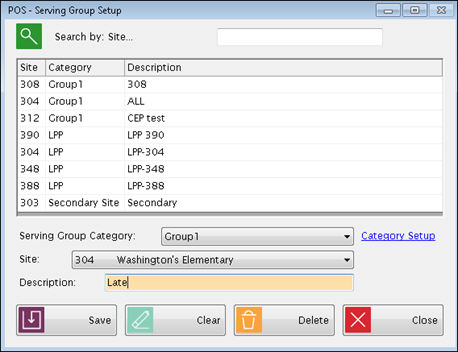
Select a Serving Group Category.
Select a Site from the Site dropdown list. Each serving group belongs to only one site.
Enter a more detailed description for the Serving Group in the Description text field, such as Early Lunch or a specific bus number. There is no limit to the number of Serving Group Descriptions you can have within a site.
Once a Serving Group is set up, you can assign students to it under Serving Group Membership.
Then you can serve that group by selecting it under Serve by Group.
Please refer to those sections of the manual for more detailed information.
There is no limit to the number of Serving Groups or Categories you can set up and use.
Serving groups are linked to a specific serving site. All the meals served to that group will appear on the serving site’s daily deposit. Students who belong to other sites will be considered Visitors at the serving site.
One student can belong to multiple serving groups. For example, a student could be in a bus group, a lunch period group and an after school group.
If a student transfers to a different site, they are removed from all associated site groups.
©2018 EMS LINQ, Inc.
POS Version 9, revised 03/2018