
This is a special option for serving meals to a group of students that have the same teacher, all on the same serving screen. The Meal Type will determine whether it goes to a Breakfast or Lunch summary.

Select Serving Date, Meal Type, and Quick Serve Item, if desired.
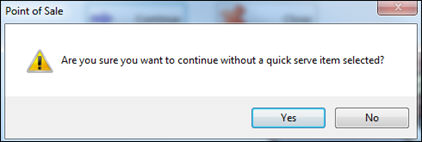
SelectServing Site and Touch Screen On/Off.
Click Continue and then select the Teacher from dropdown list.

Example:If the Quick Serve item is a reimbursable meal, and a student already received a meal today, it will not be listed for that student.
Check the Select boxes to select the students being served. Nothing will be processed for students who are not checked. You can use the Check All button at the top if all students are being served.
To add, change, or remove items, click Buy Items and select or deselect the items. Click Buy to save the selections.
You can also enter payment amounts and check numbers.
Click Check Out when you are finished. All the transactions will be processed at once.
In Allow Charges, if they are not allowed to charge an item, you will need to either remove the item or enter a payment that covers it.
In Max Charge Limit, if the amount being charged would put the balance over the site limit, and you do not have security rights to Override Charge Limits, you will need to either remove the item or enter a payment that covers it.
If you need to review or void transactions from Serve by Teacher, you will need to use the regular Breakfast/Lunch serving screen and review/void them one by one. To print a report, you can use Transaction History by Date. Sort the report by Time so all the transactions will be together.
©2018 EMS LINQ, Inc.
POS Version 9, revised 03/2018