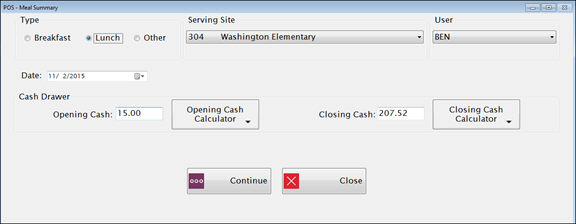
The Meal Summary includes all transactions for a single cashier for a serving site, meal and date.
It summarizes all sales and accruals by category, and calculates cash receipts based on the transactions that were entered when serving Breakfast, Lunch or Other Items.
This screen is designed for use with either a touch screen or keyboard. (If you logged in with Touch Screen On you will get the touch screen format.)
You can use this to track the cash collected for each meal and cashier.
Suggestion: Keep EACH cashier’s money and Meal Summary separate from the others until the day is reconciled; do not lump ALL money together until all counts have been verified.
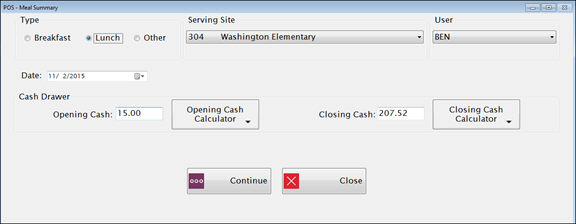
Select the meal Type (Breakfast, Lunch or Other) and Serving Site.
Select the name of the cashier who served from the User Name dropdown list.
Select the serving date from the Date field.
Enter the Opening Cash and ClosingCash amount in the Cash Drawer section.
You can use the Cash Calculators to enter the number of coins and bills and the checks you have and it will automatically total it for you.
If all cashiers use the Cash Calculator to enter checks, they can be picked up with the Daily Deposit Cash Calculator and you can print a Checks Report to send to the bank.
![]()
When you click or touch the Cash Calculator button, it will be highlighted in orange and a keypad will be displayed. (To close the Cash Calculator, click the orange-highlighted button again.)
There are two tabs: one tab for cash and one for checks.
On the Cash tab, enter the number of coins and bills you have for each denomination.
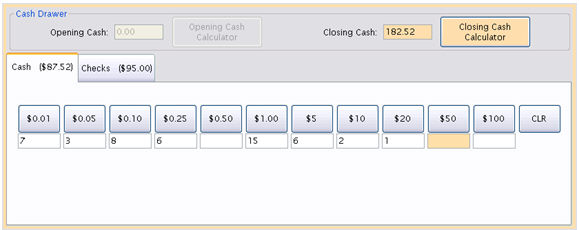
When you open the Checks tab, any check numbers that were entered in the serving screen will be listed in the grid automatically.
It will list the payment amounts, and the Additional Info field will show the Check Number and Student# with a hyphen between them.
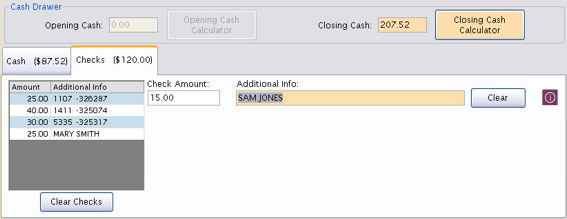
To edit a Check Amount or the Additional Info, highlight that line in the grid.
To enter additional checks, type in the Check Amount and any Additional Info such as check number, student #, or bank name, in the fields to the right of the grid.
Click Enter to put it in the grid.
To remove a check, double-click the amount in the grid.
Click ![]() to remove all
the check information.
to remove all
the check information.
Click or touch to close the Cash Calculator.
Click Continue to display the Meal Summary.
The top part of the report summarizes the Sales transactions.
The bottom part summarizes the Accruals (prepay and charge transactions).
Total Receipts is the expected amount of cash that should have been collected (Total Sales plus Total Accruals), based on all the transactions entered.
Net Collected is the difference between the Opening and Closing Cash. This would be the amount the cashier is turning in for that meal’s deposit
Over/Under is the difference between the Net Collected and the Total Receipts.
©2018 EMS LINQ, Inc.
POS Version 9, revised 08/2018