Click
the  button to easily
search for an ingredient directly from the Ingredients
tab of the Manage
Recipe screen.
button to easily
search for an ingredient directly from the Ingredients
tab of the Manage
Recipe screen.
Click
the  button to easily
search for an ingredient directly from the Ingredients
tab of the Manage
Recipe screen.
button to easily
search for an ingredient directly from the Ingredients
tab of the Manage
Recipe screen.
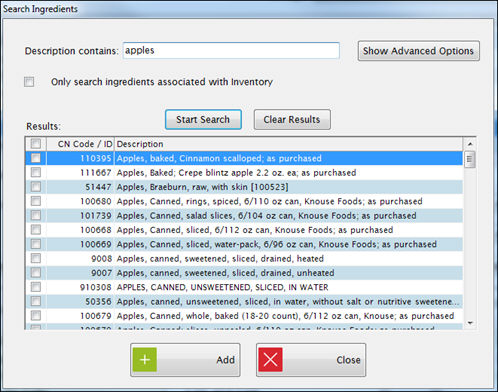
Enter an ingredient in the Description contains field and Click Start Search to populate the grid.
Or,
Click Show Advanced Options to display more search options.
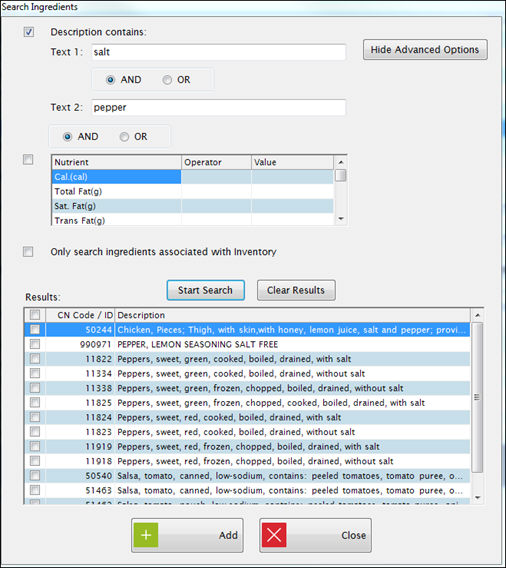
Check the box next to Description containing: to search for ingredients that contain the text entered in Text 1 text field and/or Text 2 text field.
Select AND or OR to retrieve ingredients that match all criteria checked or criteria that matches one of the checked searches.
Check the box next to the Nutrient section to search by a nutrient and/or a description.
Click Start Search.
When you locate the ingredient you want in the Results grid, check the box next to it and click Add to add it to the ingredients list.
 You
can keep the search screen open until you finish adding all of the ingredients,
then enter all the measurements on the Ingredients
tab.
You
can keep the search screen open until you finish adding all of the ingredients,
then enter all the measurements on the Ingredients
tab.
Click
the  button to look
up the ingredient information directly from the Ingredients
tab of the Manage Recipe screen.
button to look
up the ingredient information directly from the Ingredients
tab of the Manage Recipe screen.
Highlight any row in the ingredients list and then click Ingredient Info to see the details for that ingredient.
You will see the full ingredient screen, including the description, nutrients, Buying Guide (if available) and the unique measures from the CN Database that are associated with that ingredient.
