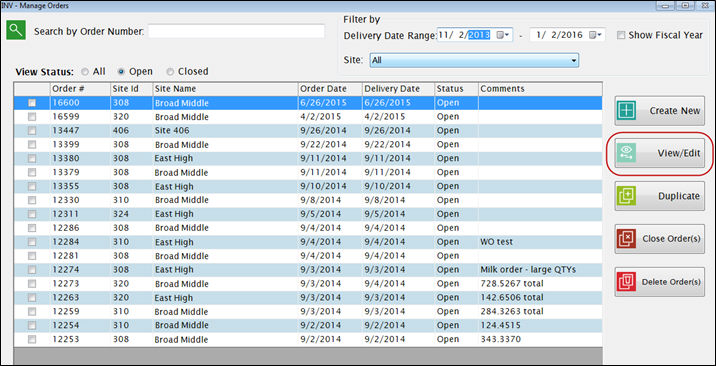
Highlight the row you want to edit and double click or click View/Edit.
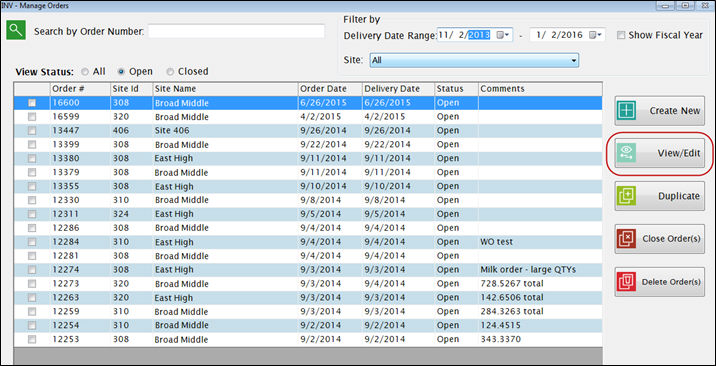
The upper grid shows the ordered items and quantities:
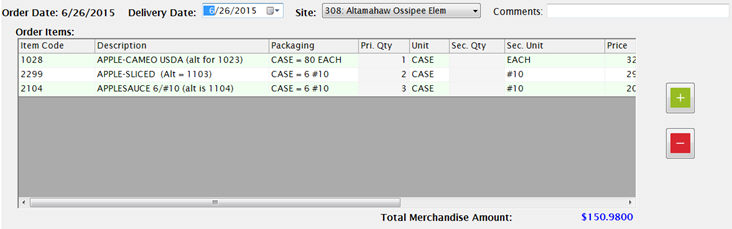
To change a quantity, click on a Primary or Secondary Qty field and enter the new quantity to order.
You can use the plus and minus buttons to add or remove rows from the order.
You can also load items in the lower grid (as described under New Order) and add Items/Quantities from there.
Changes are allowed on any open order. Just select the order, make any necessary changes or additions, and click Save.
o If you attempt to add an item that is already on the order, you will get a message that it has already been added.
o You can increase or decrease the order quantity for an existing item in the top grid.
o If you need to remove an item, select that line in the top grid and click the red minus button.
Once an order is closed, changes are not permitted under Manage Orders. Any corrections needed after closing the order will need to be made in the Purchase Order or Receiving screen.