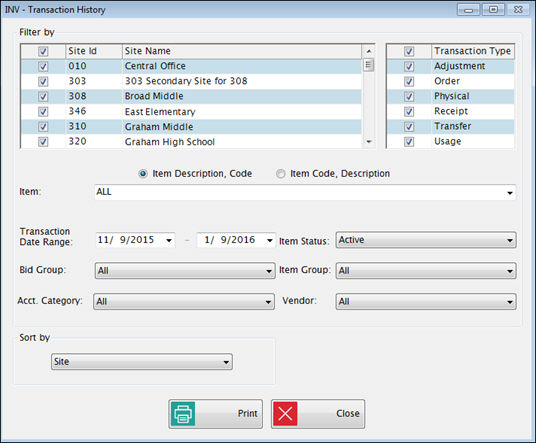
This report prints the inventory transaction history with various filters and sort options. It includes Site, Item, Transaction Date, Type, Packaging, Quantity and Price.
It can be used to review the activity for any item, by site and date range. Example: you can print a report that lists all Receipts for an item within a specified date range.
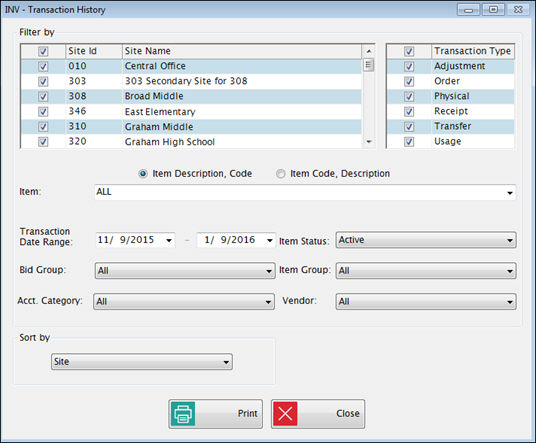
Check the Sites and Transaction Types you want on the report in the Filter By option.
Click the Item Description or Item Code radio button above the search box and then type in the Description or Item Code you are looking for; it will automatically position to the nearest match. You can also use the mouse to scroll through the list.
Enter the Begin and End dates for the report in the Transaction Date Range fields.
Select Active or Inactive from the Item Status dropdown list.
Bid Group, Item Group, Acct. Category and Vendor can be used as filters to narrow down the selection.
NOTE: These filters are based on current settings that apply to the item, not on the history itself. Example: if you filter by vendor, you will get the history for items that are currently assigned to that vendor, even though they may have been assigned to a different vendor at the time the transaction occurred.
Select Site or Item from the Sort By dropdown list. If you sort by Site, you will get totals for each site; by Item will give totals per item.
Sample Transaction History Report
