This is used for setting up the accounts to be used when Meals PlusInventory updates the General Ledger.
Before you set up Inventory Accounts, you will need
to run Import Account Info from
Meals Plus Financial:
Utilities Menu.
If School LINQ is the General Ledger, this form will synch with School LINQ and display the latest School LINQ accounts if they have been checked as a School Nutrition Account in Fund Management: Manage Accounts: Accounts in School LINQ.

Select the Fiscal Year from the dropdown list.
Select a Category from the Category grid.
Select a Site from the Site grid.
Then enter or select the account codes to be used for that site.
NOTE for Accounts Payable and Encumbrance Code: If there are multiple accounts available that could be used, we recommend that you select the same account that is used in the general ledger as the offset account.
Example:If there are two valid Encumbrance codes, 5.2940.000 and 5.2940.035, use the one that is used as the offset for the selected expense code in the general ledger. Otherwise the general ledger inquiry screens may not show the Meals Plus Encumbrance transactions correctly.
If you click F5-Lookup you will get a pop-up screen where you can search by Account Number or Description; click on the column heading to select the one you want to use.
Enter the beginning of the Account Number or Description you are looking for. It will automatically go to the closest match. You can use the scroll bar browse the list. When the correct account is highlighted, double-click to select it.
When you save the accounts for one site, it will ask if you want to copy these account numbers to other Inventory sites:
If you click No, it will only save the settings for the current site.
If you click Yes, you will get a screen where you can select one or more sites.
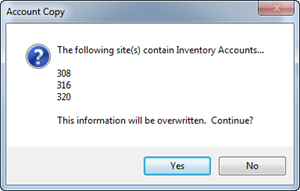
If you are using an Account Structure with a defined position for the Site ID (this includes all LINQ and Sunpac General Ledger users):
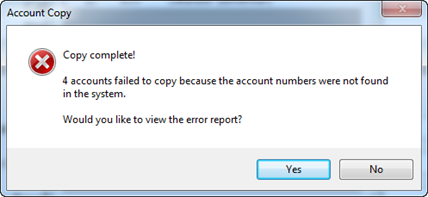
To correct a missing account:
Or,